This guide will show you how to remove password protection from a folder in cPanel. If you don’t need it to be secured anymore, you can take off the password.
Follow these steps to remove password protection from a folder in cPanel:
Log in to your cPanel account.
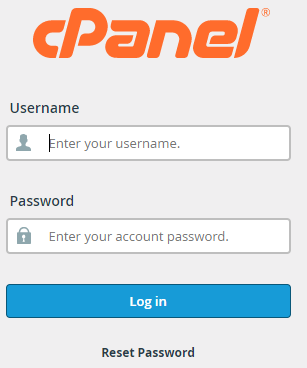
Go to the “Files” section.
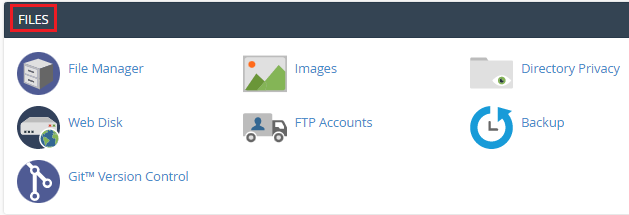
Click on “Directory Privacy”.
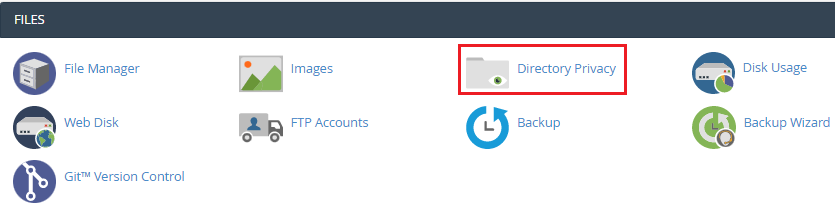
You’ll see a page with your folders listed.
Choose the folder and click “Edit”.
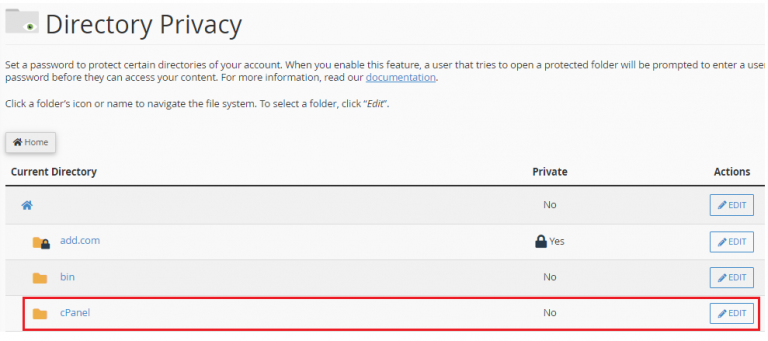
Untick the box that says “Password protect this folder”.
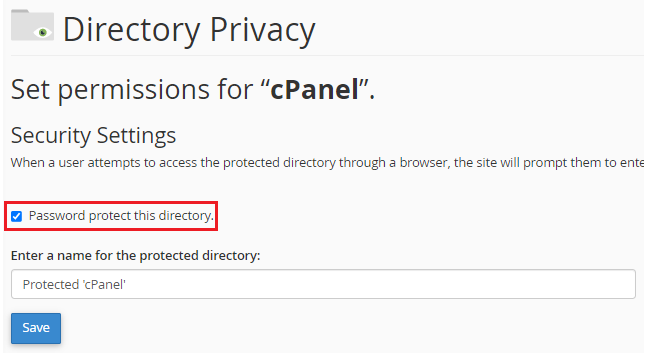
Finally, click “Save”.
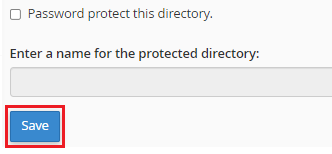
You’ll see a message in a green box confirming that access permissions for the folder have been removed.
That’s it! If you have any questions, feel free to reach out to the host.co.in support team. They’re available 24/7.
 Sales
Sales  Support
Support 
