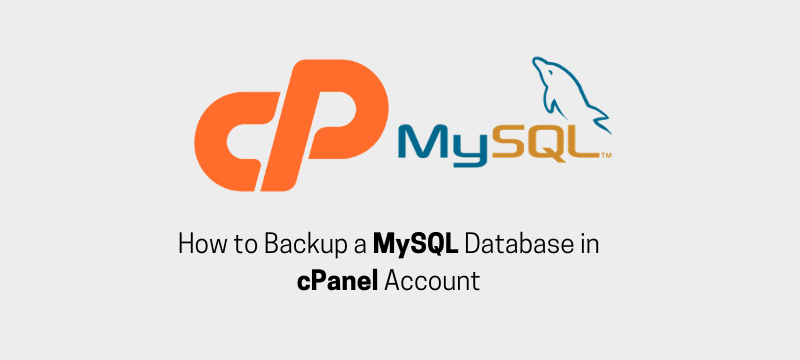
Backing up a MySQL database is something you will require to do if you wish to export it. It also assures you have a backup copy of your database for emergency retrieval purposes.
Here are the easy steps you will require to begin to create a backup.
Step #1. Log into your cPanel account.
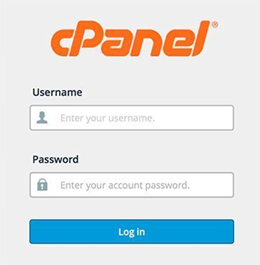
Step #2. Next, Go to the Databases section and click on phpMyAdmin.

Step #3. When phpMyAdmin opens, select the database you want to backup from the left side panel menu.
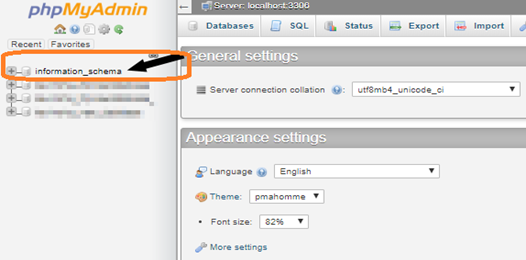
Step #4. Once you have created your choice, then click the Export tab at the head of the page.

Step #5. When the Export page opens, select the Quick Export choice, keep the format as SQL and press the Go button.
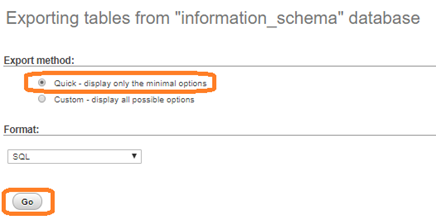
Step #6. Next, once you click the Go button, it will generate a database backup and download it to your local machine. Once the download is finished, you should save it to a secure folder.
Step #7. You can utilize this backup if you want to export your database to a different account or extra hosting solution.
Also Read: How to Create a MySQL Database in cPanel
 Sales
Sales  Support
Support 
