
As we all know that when it comes to web hosting, you cannot get unlimited space. So, when you buy WordPress hosting, you will also likely purchase VPS Hosting, Shared Hosting, etc. as well. The most vital part of the hosting pack is storage space.
When you purchase a hosting package for your website, one of the most important tasks you will have to do is manage your disk space usage.
Like any other digital asset, your website utilizes disk space. It’s storage space that’s owned and controlled by your hosting provider, and they inflict limits on how much of it you can use.
In the beginning, it probably won’t matter how much disk space you own. Your brand-new website will start small and you will have a lot of disk space at your end. But as your website grows, the amount of storage space your website craves also increases over time. After all, you add webpages, post blogs, images, videos, and maybe music files, all of which add to your disk space usage.
As your website grows older, the log records/files linked with it increase as well. These files incorporate statistics about your website visitors also, various processes, and any errors that have occurred.
Unused plugins and themes eat up space, as do ignore or random backups and databases. And after a while, you may notice that there’s no more disk space available.
If that happens, then you won’t be able to add anything further to your website—no more images for your blogs/articles, no new plugins, also, not even tiny CSS files.
So further, let’s get into this article, here we will explain to you how to manage, control, and optimize your website storage space so that you nevermore run out.
I hope this article will make you better at managing your website by discovering how to use the disk space you’re paying for more effectively.
Let’s begin-
1st Step is to examine your current disk space usage
It is great to monitor regularly how much disk space your website is utilizing and it is very easy to do.
There are few plugins available online by adopting them you can check your disk space efficiently. Here, we will consider that you are using cPanel, which is the most widespread web hosting platform across the globe.
Step 1: You need to Log in to your cPanel dashboard.
Step 2: In the main window, Focus on the Statistic option. You will see the Disk Usage statistic. Here you can see how much disk space your site is currently occupying.
Step 3: Analyze how much space each file is taking up. Click on Disk Usage below the Files section of cPanel. It will show all the records/files of your website listed, with data and the amount of disk space being utilized by each file.
By following the above simple steps, you will know exactly how much storage space you’re utilizing, and which files need the most space.
Optimizing your WordPress Disk Space-
Remove Backups
You may not identify that you are executing regular backups, and it might not be of any use to you. Your website probably has a plugin that performs regular backups of the website contents. And, there are possibilities, that plugin is storing the backup files in your hosting disk space. However, you can remove the excess reserve from your file manager or you can directly delete it via FTP.
That’s an important limited disk space and should not be used to store backup files. The primary thing you should do is delete all the unused backups that you don’t need anymore. If you do wish to keep a backup which is currently stored on your website, it’s better to download it to your own computer or on an offsite location such as Google Cloud or Dropbox.
To simplify this task, you may need to use a plugin. There are plenty of plugins out there that enable and automate the process of transferring backup files to a separate location.
Optimize Images
Review your website and exclude irrelevant images on your website. With the help of image optimization tools, you can compress the images. Such tools shrink the images, removes useless information, and improves your website loads more quickly.
Remove Unwanted Plugins
You may use a lot of plugins for one website. WordPress plugins can add significant functionality to your website. But if you don’t really require a particular plugin, it must be removed. Not only do unnecessary plugins utilize disk space, but they can also slow down your website, and even inject security risks.
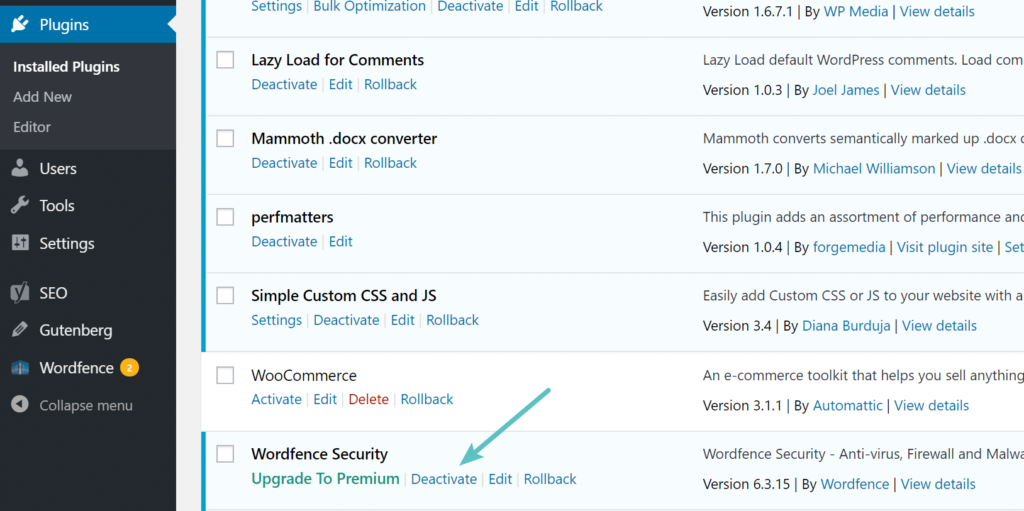
Avoid using Flash Elements
Flash elements aren’t used often anymore but if you have them on your site, you must remove them. Because it takes up way too much space. A reliable option for inserting video, audio, and animation on your site is HTML5.
HTML5 acquires very little space as compared to Flash. Also, it is more agile than Flash and can run on any device.
Delete Junk Files
As time moves on, your website incorporates a lot of junk files. You should discard any of these unwanted files to protect your disk space. For example:
- Emails that are no longer required/important;
- Old spam comments;
- Unwanted themes;
- Pending drafts, comments, and posts that are of no use;
- Media files, like images, videos, and gifs that got uploaded but never used.
To do these so, you can install a database cleanser plugin that will scan for your unused/unwanted files and delete them from your website.
Empty Your Trash
Have you recently deleted some posts or pages? If yes, then make sure to delete it permanently. It however takes up space in the trash. Always make sure your Trash is empty.
Closing note:
If you follow the guidelines explained in the article, there are possibilities, you will surely be able to free up some disk space and you won’t have to upgrade your hosting package at all. Sometimes finding the cause can be tricky — though it is worthwhile because freeing your disk space can make your website agile, more efficient, productive, and likewise be cost-saving.
Have you ever came across a disk space issue? Share your experience by dropping a comment below!
And, if you need help with your disk space issues, do get in touch. We’d be delighted to assist.
Stay Tuned for more updates.