Installing FrontPage Extensions.
These extensions are very important in order to directly publish site from FrontPage application. This means that the user will not have to use FTP for uploading files or any other method.
How to install Frontpage 1.1 extensions for Microsoft IIS server?
Steps:
1. Log onto Windows NT Server as Administrator.
2. Start Internet Service Manager and select WWW service. Go to the Menu and click on the Services properties
3. Go to the password Authentication section on the Service tab, click on the check box for selecting “Basic (clear text)” check box and then click Apply and OK.
4. The FrontPage server extensions file should be double clicked in order to decompress it.
a. If you have already decompressed while installing the FrontPage ignore this step and perform the nest step. At the end of the decompression process click on Yes when it prompts to start the server. Go to step 5.
b. Start the server Administration for FrontPage
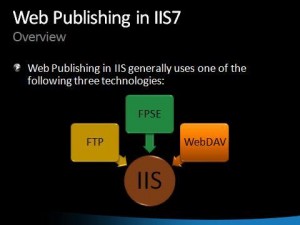
5. On the dialogue box check the Ports Section. You have to be make it clear that no extensions are installed on the port where the IIS is running. If there are any such Extensions uninstall them. Once you find the port is totally free then click on install and refer the steps below
a. Select the Internet information Server from the server type list in the Configure Server type dialogue box.
b. In this Server configuration dialogue box type the port no for the server. Until you have bound multiple Ip address for your NT server and this Ip address are assigned to the virtual servers in IIS please do not enter the IP address in the multi hosting section.
c. Click Ok for the confirmation.
d. Type Administrator in the Name box in the Administrator for personal webserver box. Enter ‘x’ the password and confirm password boxes (without quotation marks). Click OK
6. Now, click on the open web file menu to connect to the Microsoft Internet Sever using FrontPage Explorer.
7. Type Hostname / IP Address to the IIS on the Open Web dialogue box in FrontPage Explorer.
8. Use the same login details that you use to login on Windows NT, when prompted for user name and password.
Installation is now complete. Explore IIS with FrontPage