
We’ll show you how to preview your website with Plesk in this article.
It is possible to preview the look of your website before registering it with the Domain Name System. After you upload the site’s files, Plesk displays a quick preview of your website in a browser.
To see a website in Plesk, follow these steps:
1.Choose “Websites & Domains” from the menu.
2.Select “Preview” from the menu below the domain information for the website you wish to preview.
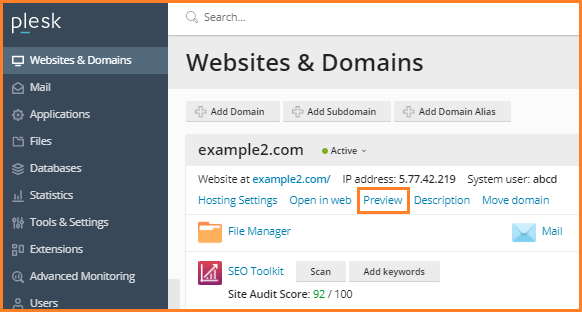
Plesk will start a new browser window with your website.
Note that the Preview mode does not allow you to read or access the contents of password-protected directories because it simply displays you the look.
Even if you haven’t yet registered your domain name, you can use the Preview mode to show someone your website without giving them access to your customer account.
We hope that you now have a good understanding of How to Preview your Website in Plesk. If you continue to have problems with the protocol outlined above, please contact the Host.co.in Team for constructive assistance 24 hours a day, 7 days a week.