This post will show you how to set up Phalcon.
Simply log on to the server as a root administrator and use the commands below to install Phalcon on your SSD cloud server or low-cost managed VPS.
cd /usr/src/
git clone git://github.com/phalcon/cphalcon.git
cd cphalcon/build
./install
In PHP’s extension directory, paste the extension.
cp -a php5/64bits/modules/phalcon.so /opt/cpanel/ea-php54/root/usr/lib64/php/modules/cp -a php5/64bits/modules/phalcon.so /opt/cpanel/ea-php55/root/usr/lib64/php/modules/cp -a php5/64bits/modules/phalcon.so /opt/cpanel/ea-php56/root/usr/lib64/php/modules/
1. Now, Log into “WHM as Root User”
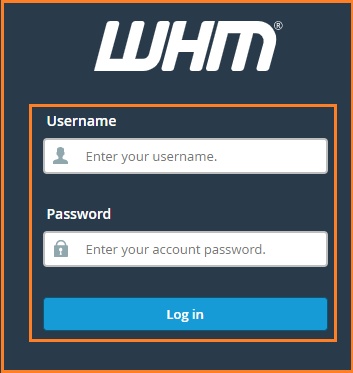
2. Search for “Software” Option From The Menu
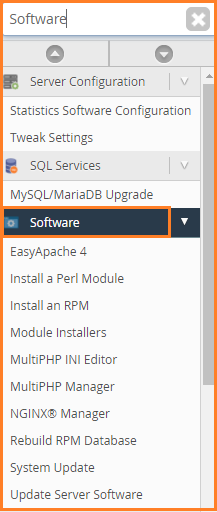
3. Click on “MultiPHP INI Editor”
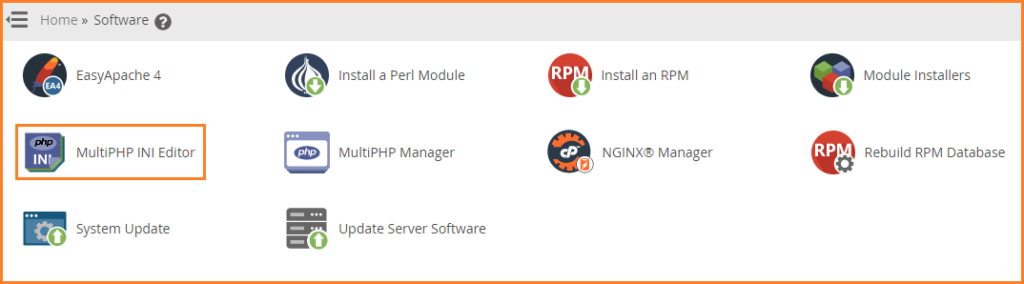
4.Now, Switch on the “Editor Mode”
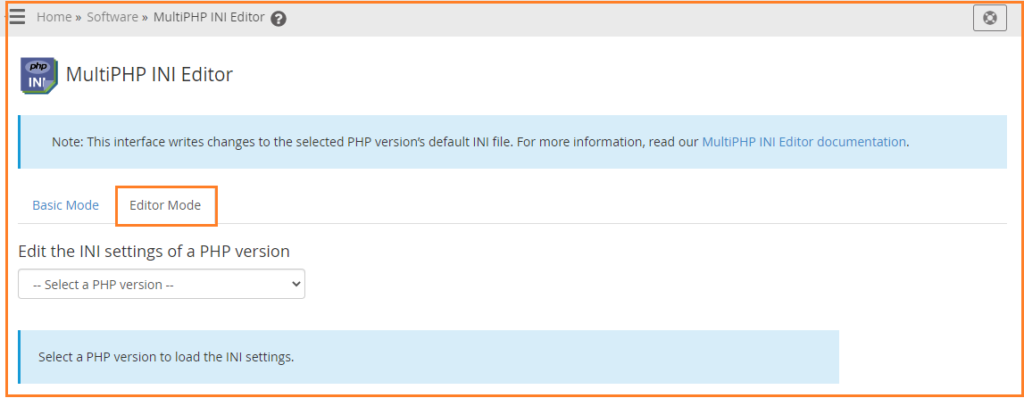
5. Select the “Needed PHP Version”
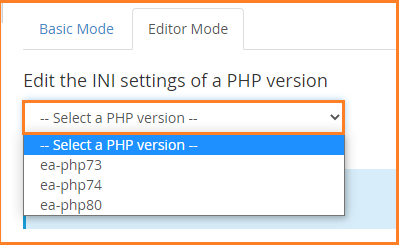
At the bottom of the file add the following
extension=phalcon.so
That’s it!
If you don’t feel comfortable installing Phalcon yourself, the Host.co.in support team will gladly install it for you for free.