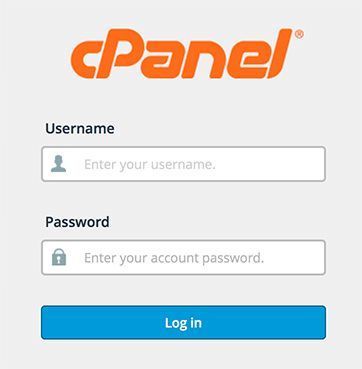You can easily block IP addresses and domain names using the cPanel IP Blocker tool by following these simple steps.
You can prevent DDoS attacks as well as hacking by blocking a domain name or an IP address. It will considerably enhance your website security by keeping unwanted visitors from infiltrating your system.
The steps given below will help you block an IP address or domain name.
Step 1: To begin with, ensure you know the IP address or domain name you want to block
Step 2: Sign in to cPanel Account.
Step 3: Scroll down to find the security section and choose IP Blocker.
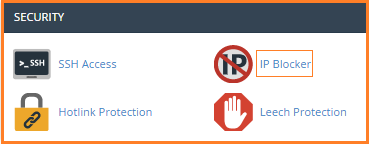
Step 4: You will easily spot the IP Blocker dashboard. Fill in the IP address or domain name in the ‘Add an IP or Range’ field.
Alternatively, you can also enter an IP range to block a variety of IP addresses. The correct format is placed at the bottom of the page.
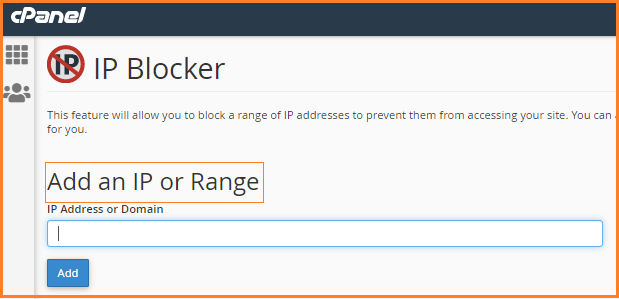
Step 5: Make sure you fill in the correct Domain name or IP address and then click on the ‘Add’ button. Following that you will receive this notification:
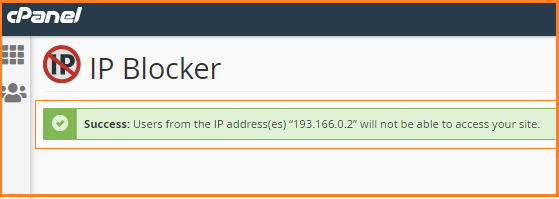
Step 6: After you come back to the IP Blocker dashboard, you can find the IP address or domain name listed in the Currently-Blocked IP Addresses table.

Step 7: If you want to unblock a domain name or an IP address, click Delete in the Actions column of the table.
Additional Information: IP addresses, IP range, and domain name formats
Here is a list of all of the correct formats you could use with IP Blocker:
Single IP Address – If you want to block one IP address, use the standard IP format of four sets of numbers, each separated by a dot. For example, 193.166.0.2
Range – If you want to block a range of IP addresses, list the first and last of the range you wish to block and separate them with a hyphen/dash. For example, 193.166.0.2-193.166.0.50
Implied Range – This is a shorthand way to input a range. For example: 193.166.0.2-50
Implied IP address – This uses a truncated version of an IP address to bulk block all IP addresses that follow the last used dot. For example, input 193. would block all IP addresses which start with 193. Similarly, inputting 193.166. would block all IP addresses beginning with 193.166.
Domain name – It uses the domain name. For example, website.com. The full URL is not required to be filled in. Once this is put in, IP Blocker will try to find the domain’s IP address for you.
Read Also : Difference between Static IP address and Shared IP address