In order to enhance the security of your account, we strongly advise you to enable Two-factor Authentication (2FA) on your Host.co.in client portal. Follow these simple steps to get started:
- Install an Authentication App: If you haven’t already, download an authentication app to your smartphone, tablet, or computer. We recommend Google Authenticator or Microsoft Authenticator, which are both available for free in the Google Android and Apple iOS app stores. However, any application that supports the TOTP standard can be used.
- Access your client portal: Log in to the Host.co.in Client Portal.
- Navigate to Security Settings: Go to Your Profile -> 2FA/Security Settings.
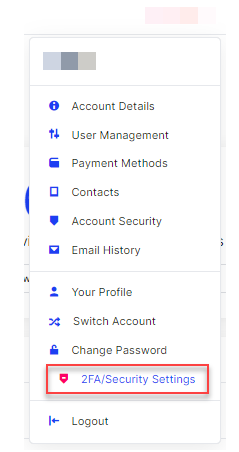
- To start the 2FA setup: Click on “Click Here to Enable” > “Get Started”.
- Scan QR Code or Enter Code Manually: Launch your authentication app and either scan the QR code that appears on the screen or manually enter the supplied code.
- Enter the generated code: Enter the six-digit code generated from your authentication app.
- Confirm: To complete the configuration, click “Submit”.
- Backup Your Codes: Save the backup codes that appear on-screen in a secure location.
Congratulations! You have successfully enabled Two-factor Authentication (2FA) for your Host.co.in account, providing an additional degree of security. The next time you connect to your client portal, you’ll be requested to input the time-based code created by your authenticator app.