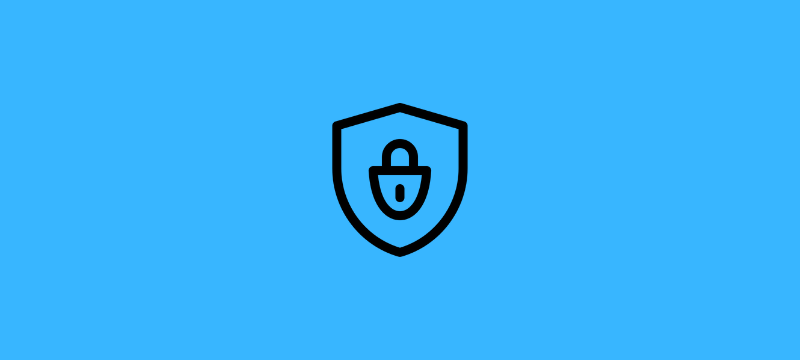
This article will show you how to use cPanel to create a self-signed SSL certificate for a domain of your choice.
Introduction:
Self-signed SSL is not the same as an SSL certificate provided by a third-party supplier like Let’s Encrypt or through Comodo’s relationship with cPanel (AutoSSL).
Web browsers do not believe these certificates to be reliable, they must be manually trusted.
cPanel
If you’re logged in to cPanel rather than WHM as the root user, do the following:
Before you start, make sure your cPanel account does have the SSL/TLS feature enabled. If you spurchased a cPanel account from a reseller, they will have to activate this feature for you.
If you can visit cPanel -> Security -> SSL/TLS, you can confirm that this option is enabled.
Let’s follow the steps to generate a self-signed SSL certificate as a cPanel user.
1) Log in to your cPanel account.
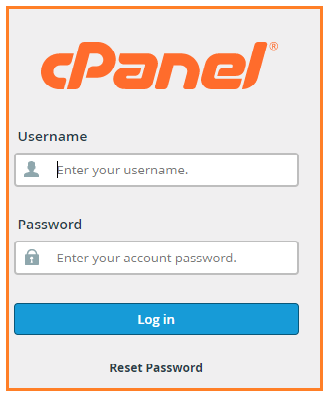
2) On the cPanel dashboard, scroll down to Security and click on SSL/TLS.
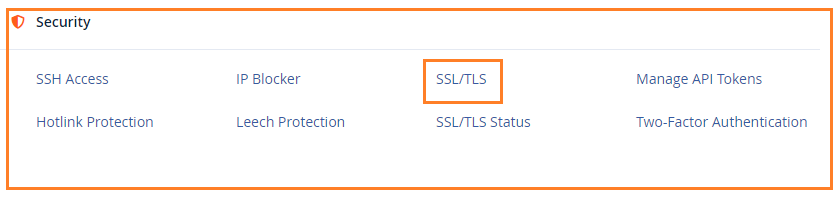
3) On the SSL/TLS page, click on the Certificates (CRT) i.e. on the hyperlink for Generate, view, upload, or delete SSL certificates.
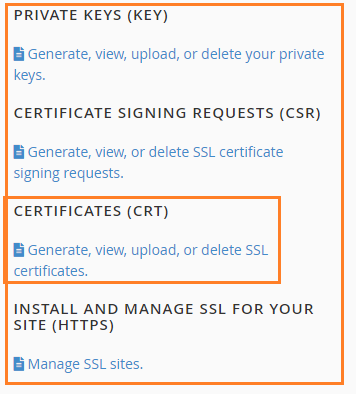
4) You’ll notice several fields linked to your SSL certificate on the next page. Validated SSL certificates are typically issued with additional information that allows the registrant of a domain to be identified. This information must match the WHOIS information for the domain for which an SSL certificate is being created.
5) In order to produce SSL successfully, you must complete in the fields shown in the figure below.
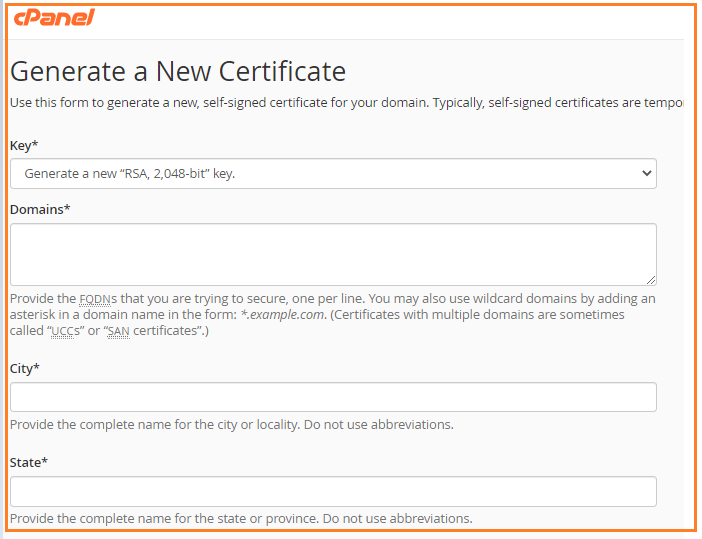
6) To generate the self-signed SSL certificate, click the Generate button after filling out all of the relevant details.
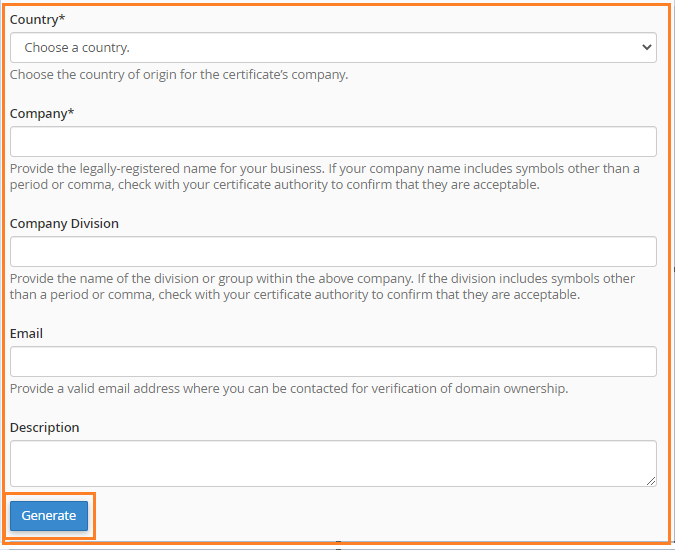
7) The outcome of generating a self-signed SSL certificate based on your settings will be displayed on the next page.
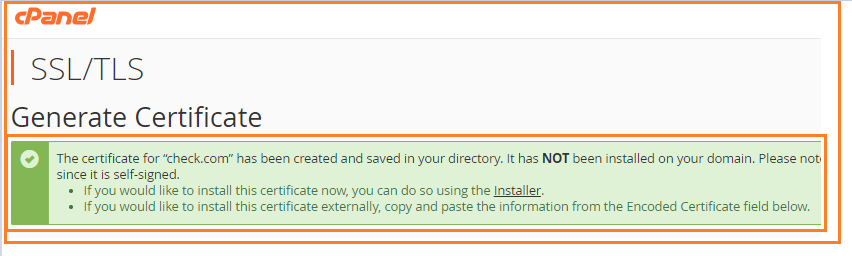
Although cPanel saves the SSL information it generates (you can see it under cPanel -> Security -> SSL/TLS -> Generate, view, upload, or delete SSL certificates), you should copy it and save it to a local device for record-keeping purposes.
In this way, you can generate a Self-Signed SSL Certificate Using the cPanel. If still, you find any problems or if you need any help, please raise a support ticket from your Host.co.in Dashboard.
Read Also: How to install an SSL Certificate on cPanel