In this article, you will find out the best way to examine Apache access log files.
Introduction
Apache is responsible for providing your visitors with your website’s web pages being a part of the LAMP (Linux Application, Middleware, and Protocols) software stack (Linux, Apache, MySQL, PHP).
The server keeps a track of all the activity and access to your website, while also allowing visitors to gain access to it. These are referred to as log files and offer valuable insight into your website’s usage.
Prerequisites
- Linux system is used to run Apache web services.
- A user account requires a terminal window with root (sudo) access. (Ctrl-Alt-T in Ubuntu, Alt-F2 in CentOS)
If you use a cPanel to sign in to a web server, a graphical interface can help you get Apache access logs.
Step 1. Go to ‘Metrics’ in the search bar.
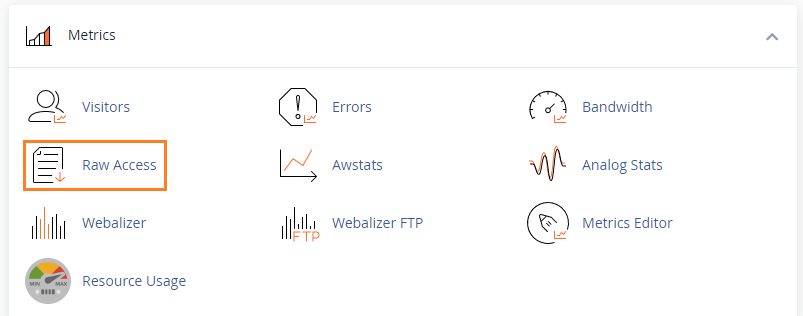
Step 2. Select ‘Raw Access’, which will cause the Raw Apache log files to download if you have enabled your archiving. You can find them at the bottom of the page as regular hyperlinks with your website’s name.
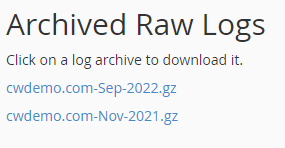
Click on the links to receive prompts to open or save your file. Gzip is used to compress the log files which requires you to have a decompression program in case you do not have a Linux machine. Choose the place you want your file saved.
Step 3. Check your operating system to find your files, then proceed with right-click > extract. You will get a new file with the .gz extension.
Step 4. Once you right-click on the file, select edit to open it in the text editor that you want.
The instructions given above will give you a good understanding of How to Access and View Apache’s Access and Error Logs. If you still have any questions or are facing any issues, our proactive Host.co.in support team is available to assist 24/7.